The following is a very helpful guide written by the creators of Maplestory Adventures
ABOUT MAPLESTORY ADVENTURES
The world’s biggest online adventure is coming to Facebook! Create a fully customizable character, forge alliances with friends, and plumb forgotten realms and lost kingdoms for the treasures that will make you the ultimate hero of Maple World! From the mushroom town of Henesys to the deadly sewers of Kerning City to the rocky cliffs of Perion, Maple World never fails to surprise and awe even the most experienced adventurers!
GETTING STARTED
CREATING YOUR CHARACTER
When you first start playing, you will be presented with a choice between one of two jobs: Warrior and Magician.
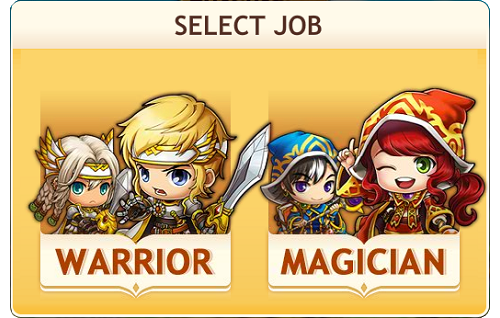
WARRIOR
Warriors are very brave and prefer to attack monsters up close using melee attacks. They wear heavy armor and use fierce weapons. Their attacks include: Power Strike, Slash Blast, Shout, Charged Blow, Panic Attack, Coma.

MAGICIAN
Magicians use powerful spells to attack monsters from a distance. Their weapons include exotic looking items that help channel their spells. Their attacks include: Energy Bolt, Magic Claw, Cold Beam, Thuderbolt, Holy Arrow, and Fire Demon.

CUSTOMIZATION
After you’ve picked a job, you will be able to customize what your character looks like. Customization options include: gender, hairstyle, facial features, and skin tone.
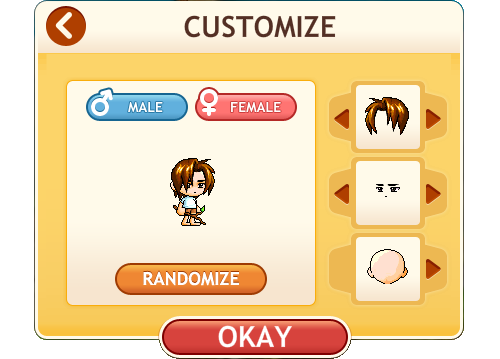
After you’ve selected what your character will look like, you are now ready to start your adventure!gy.
ENERGY
One of the most important things you’ll need to manage in the game is Energy. The Energy meter is located at the top of your screen.

Every time you attack a monster, you will use Energy (one Energy per attack). Also, whenever a monster hits you, you will lose one Energy.
There are two ways to regain Energy:
• You can wait for it to build up. Energy is always being regenerated.
• You can consume an item that gives you Energy. These items can be crafted, purchased in the shop, or received as a gift from a friend or a reward for turning in a collection.
ATTACK POWER
The higher your Attack Power, the quicker monsters will fall when you attack them.

The higher your Attack Power, the quicker monsters will fall when you attack them.
There are two ways to modify your Attack Power:
• Upgrade your Gear. All Gear has an Attack Power rating
• Use high level Skills. When you equip a Skill, it will modify your Attack Power by the amount displayed on the Skill
EXPERIENCE
One of the most important things you’ll need to manage in the game is Energy. The Energy meter is located at the top of your screen.

Your current level is displayed in the star. In the XP bar the first number is your current amount of XP and second number is the amount you need to gain the next level.
There are different ways to gain XP, but the primary one is by hunting monsters. Other ways include completing Quests and claiming XP from your Friends’ wall posts.
GOLD
Gold is the primary currency in MapleStory Adventures. You can use it to purchase Gear, Fashion items, Crafting Recipes, Hairstyles, and Faces. You will also need Gold to Enchant items and to upgrade your Skills.
The amount of Gold you have can be seen in the top right corner of your screen.

The primary way to earn Gold is by hunting monsters, but you will also receive Gold by completing Quests, crafting, or claiming Gold from your Friends’ wallposts.
MONSTERS
As you adventure through Maple World you will come across a wide variety of monsters.

Monsters will not attack you unless you attack them first.
To attack a monster, simply move your cursor over them and click them. You will know that you have targeted them by the icon of the sword that will appear over them.
When you kill a monster, they will drop various items including: Gold, XP, Magic Stones, Mystery & Treasure Boxes, Collection items, and even Gear!
NPCs
As you adventure, you will run across interesting, quirky characters both in towns and in areas with monsters. These NPCs are friendly and will offer different ways to help you.
One type of NPC you will meet is a Vendor. Vendors will appear in every town you visit and their specific functionality will always be the same. For example, you can talk to Yulete in every major town, and he will offer you the same Crafting options.
Here are some of the vendors you will encounter in towns:
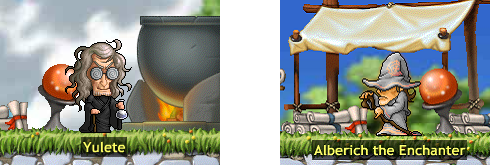
The other NPCs you encounter need your help. To help them, complete their Quests and by doing so you will receive rewards ranging from EXP to Gold to Gear/Fashion items.

QUESTS
There are many different types of Quests that you will encounter. Some Quests require you to kill monsters, others require you to collect certain items. Other Quests will require you to interact with your Friends in some way.
Available quests will be represented by Quest icons on the left side of your screen.
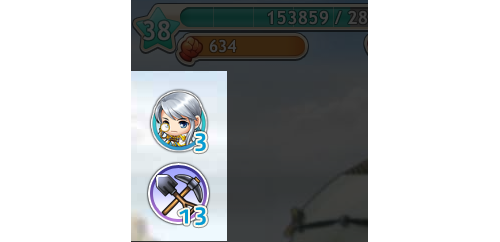
To start a Quest, click on the icon. This will bring up a Quest page.
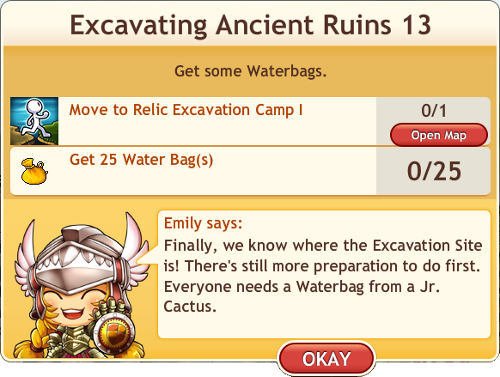
The Quest page gives you a description of where and how to complete a Quest. You can also check this page to see your progress.
FRIENDS
INVITE FRIENDS
Friends are an important part of your MapleStory Adventures experience. You can locate your Friends at the bottom of your screen.
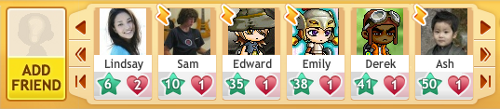
You will start the game off with one NPC Friend, Emily. As you level, you will have the opportunity to earn more NPC Friends.
You can also add your Facebook Friends who are playing MSA.
To add a new Friend, simply click on the Add Friend button at the bottom of your screen or on the Invite Friend option on your navigation bar.
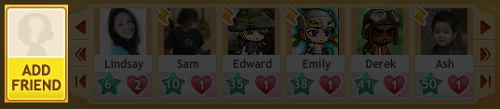

You will then be prompted to select Friends to whom you want to send an invite. Once the invite is sent and the invitation is confirmed, you will then be MapleStory Adventures Friends!
FREE GIFTS/SHARING
Once per day you will be able to send your Friends gifts. To send your Friend a gift, click on the Free Gifts option on your navigation bar. You will then be presented with various items that you can send.
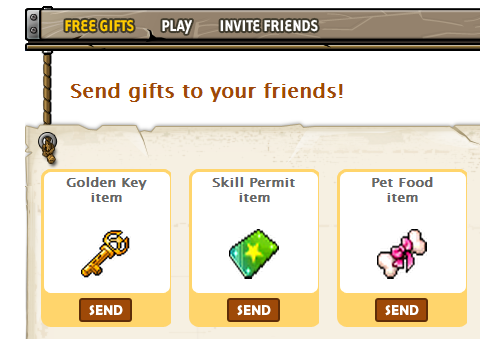
Select the item you wish to send then click Send. You will then be presented with a list of Friends from which to choose. Click on all the Friends you want to send a Free Gift to and click Send Request.
Another way to exchange gifts with friends is through wall posts on Facebook. When you accomplish a noteworthy feat (e.g. gaining a level or killing a boss monster), click on the “Share” option at the bottom of the window.
A wall post will appear on your wall and your friends will be able to click on the post to claim rewards!
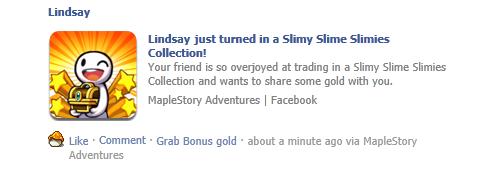
HIRING FRIENDS
Another way your Friends can help you is through Hiring. When you Hire your Friend, they will appear alongside you and help you fight monsters. This will save you Energy.
To Hire your Friend, simply click on their picture on your Friends bar. A menu of options will appear. Click on Hire and your Friend will appear to help you!

You can hire your MapleStory Adventures Friends once a day.
RETURN HIRE
Another benefit to Hiring is when a Friend Hires you, you will have the opportunity to Hire them back!
When you’ve been Hired by a Friend, a notification will appear on the right side of your screen.

To Return Hire a Friend, simply click on their picture and they will appear.
HEART LEVEL
As you Hire (and Return Hire) Friends, you will receive a Heart. Hearts increase your Heart Level.
Your Heart Level appears at the top of your screen just below your Energy Bar.

The higher the Heart Level, the more Energy you will have when your Friends hire you.
EQUIPPING YOUR CHARACTER
SHOPS
There are various items and pieces of equipment that you will find useful as you continue your journey through the Maple World. You can purchase many of these items at the Shop.
To access the Shop, Click on the Shop button located at the bottom right corner of your screen.
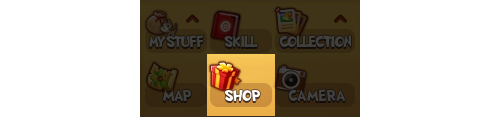
This will open the Shop page. The Shop is divided into three sections, each accessible by clicking one of the three tabs at the top of the Shop page:
• CONSUMABLE: This section includes Energy items, Materials which can be used for Crafting (see Crafting section) and Enchanting (see Enchanting section), and Miscellaneous items like Golden Keys and Skill Permits (see Skills section).
• GEAR: This section includes items that you can wear to increase your Attack Power.
• FASHION: This section includes fun items that you can wear to make your character look cool (or funny).
GEAR
As you encounter progressively tougher enemies, you should try to upgrade your Gear as much as possible. The reason for this is all Gear adds to your Attack Power.

The higher your Attack Power, the more damage you will do when you attack enemies
You can purchase Gear by going to the Gear section of the Shop.

You can sort through the different available Gear items by slot simply by clicking on the icon that corresponds to the slot you are interested in (e.g. Weapon, Coat, etc.)
All Gear has a level requirement. If the Gear level is higher than your character level, the item will be highlighted red and labeled with the level restriction.
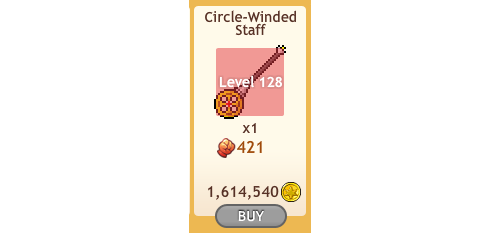
The Attack Power value as well as the price of the Gear item is also displayed.
You can purchase most Gear in the Shop with Gold. Some special Gear items in the Shop cost Facebook Credits.
On rare occasions a monster will drop a piece of Gear. If you meet the requirements for the Gear you can use it, otherwise you can sell it for profit!
Once you have obtained a piece of Gear, you’ll need to equip it. To equip Gear, click on the My Stuff button at the bottom of your screen then click on Bag.
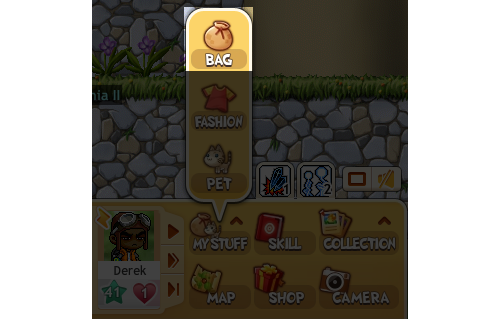
This will take you to a screen where you can equip and un-equip your Gear. You can also drop/sell unequipped Gear (click on the “X”) and view your current Attack Power and Magic Stone amounts.
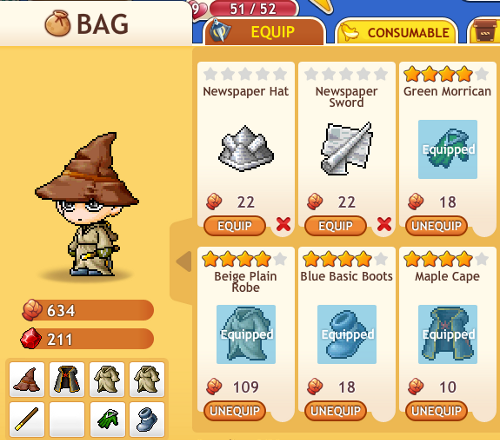
FASHION
MapleStory Adventures isn’t just about Quests and hunting monsters. It’s also about styling and profiling!

To show off your sense of style, you can equip Fashion items. Fashion items can purchased or obtained as rewards from Quests or Collections.
To purchase a Fashion item visit the Fashion Section of the Shop.
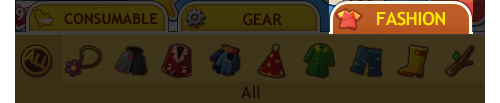
You can sort through the different available Fashion items by slot simply by clicking on the icon that corresponds to the slot you are interested in (e.g. Accessory, Cape, etc.)
To equip a Fashion item click on My Stuff near the bottom of your screen then click on Fashion.
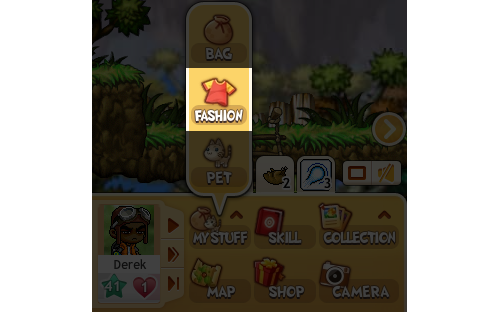
In the Fashion page, you can equip Fashion items by slot. Just click on a slot (e.g. Hat, Glove, etc.) to see your Fashion items.
Click on the Fashion item you want to equip to put it on. You will be able to see it on your character. If you don’t want any Fashion items on that slot, just click Remove.
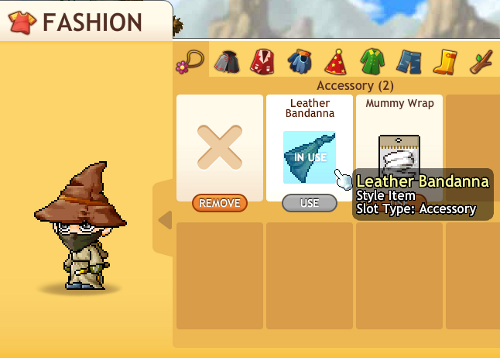
When you equip a Fashion item on a slot, the Fashion item will appear over the equipped Gear item, but you will retain the stats (Attack Power, Enchantments) of the Gear.
HAIR SHOP
If you would like to change your hairstyle or hair color, go to any town and click on Andre.

Talking to Andre will open the Hair Shop. Here you can preview different hairstyles that are available for purchase just by clicking on the hairstyle. You can also see hairstyles in different colors by clicking the color options at the top of the page.
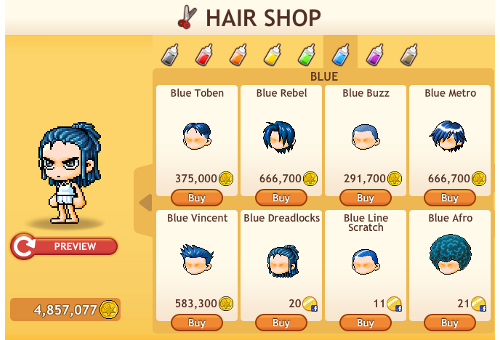
Hairstyles have different values and will cost you either Gold or Facebook Credits to buy.
FACE SHOP
If you would like to change your character’s face, go to any town and click on Lenario.

Changing your face is similar to changing your hairstyle. Click on Lenario to see the different face options available.
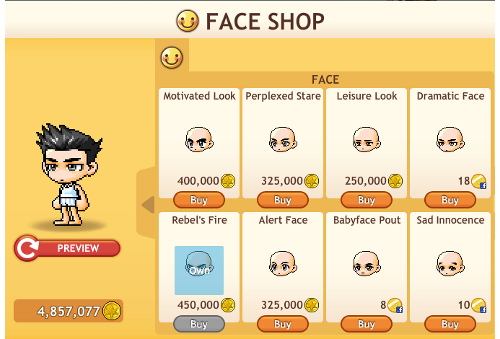
Click on a face to see a preview of it on your character. Faces have different values and will cost you either Gold or Facebook Credits to buy.
PETS
To get a cute pet to follow you around, click on the My Stuff button at the bottom of your screen then click on Pet.

You will open the Pet Center page.
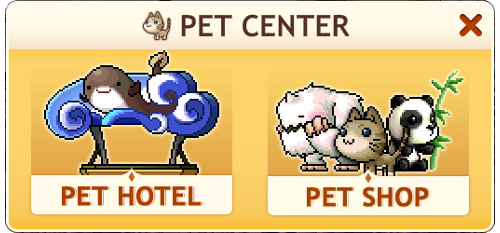
Here you can select from the following:
• Pet Hotel : Manage your existing pets here
• Pet Shop: Shop for new Pets here
Pets love attention. You can play with your pet or give it a treat by clicking on the pet then clicking on the desired action.
As you give your pet more attention, it will level up. You can check your pet’s level by clicking on it and selecting Info.
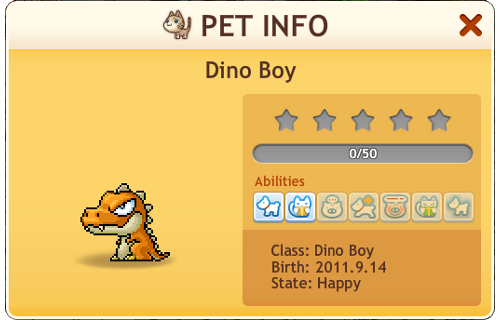
Notice that the higher level your pet is the more tricks it will learn. So keep playing with and feeding your pet and it will become more useful to you.
ADVANCED TECHNIQUES
WORLD MAP
As you explore more of the Maple World you will see that it is very large. To make traveling easier, you can access the World Map.
To access the World Map simply click on the Map button at the bottom right corner of your screen.
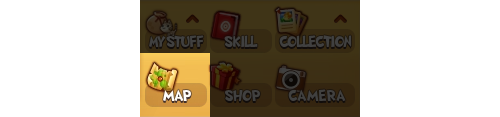
This will open the World Map. To move via the World Map, simply click on the area you wish to go to.
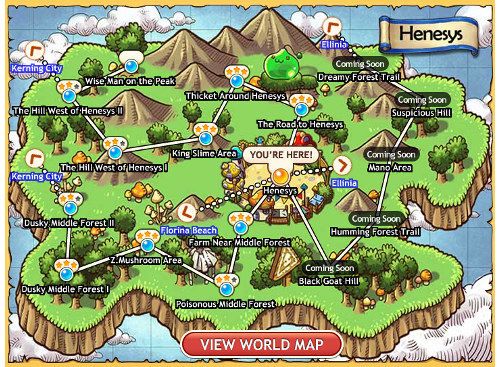
If you wish to see the entire Maple World, click on View World Map and you will be able to select areas farther away.
SKILLS
Skills are what you use to attack monsters. As you level up, you will be able to upgrade your Skills and purchase new ones to use.
Different Skills are more useful in certain situations so experiment to find ways to become more effective when hunting monsters.
To access your Skills, click on the Skill button in the bottom right corner of your screen:
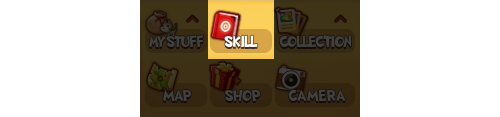
This will open your Skill page. If you hover over each Skill, a tip will appear describing the Skill.
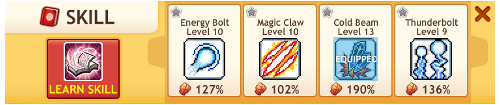
Click on a Skill to equip it; you can only have one Skill equipped at a time.
To upgrade your Skills or to learn new Skills, click on the Learn Skill button.
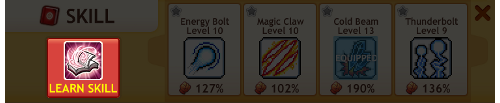
You will be taken to the Learn Skill page.
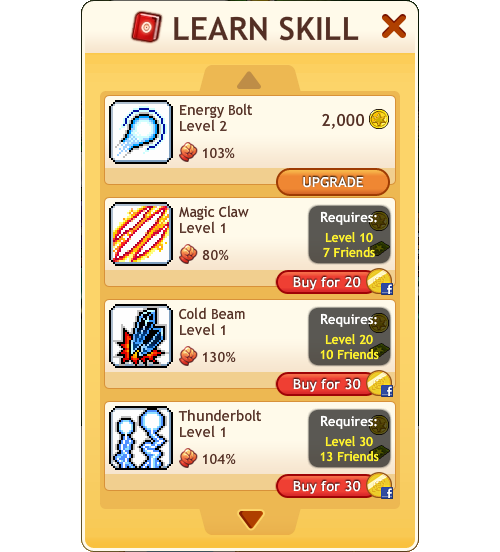
Each Skill type needs to be unlocked. Skill requirements consist of a level you must attain and a minimum amount of Friends. You can also unlock new Skills using Facebook Credits.
Skills cost Gold to upgrade. Higher level Skills will cost Gold and Skill Permits (you can ask for Skill Permits from your Friends).
QUICKSLOTS
There will be times when you are playing that you will want to have quick access to a Skill or a Consumable. One way to make things more convenient in those instances is to use QuickSlots.
Skills and Consumables that you can assign to a QuickSlot will have a star in the upper left hand corner. To assign them to a QuickSlot, click on that star.
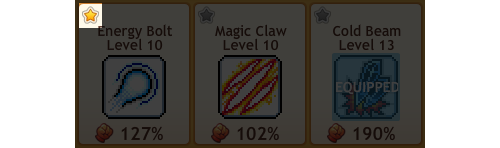
There are a total of five QuickSlots that you can assign. They appear on the bottom right corner of your screen.
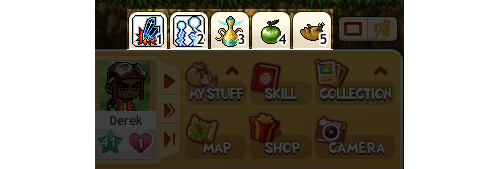
Each of the five QuickSlots will correspond to a hotkey on your keyboard (numbers 1-5) and you can either click on the QuickSlot or use the hotkey to access that QuickSlot function.
COLLECTIONS
As you hunt monsters you’ll notice that they drop different items. Some of these items have the word “Get!” hovering over them and are part of that monster’s Collection.
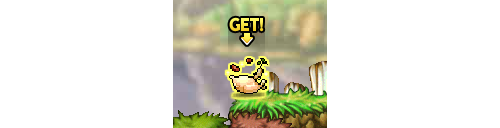
Each Collection is made up of a set of five items. When you’ve collected a full set, you can turn in the items for a reward.
To view your Collections and to claim prizes, click on the Collection button on the bottom right hand corner of the screen then click on Collection.
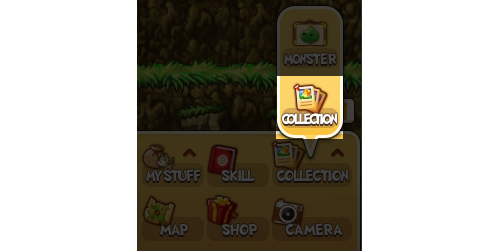
This will open your Collection page. Here you can scroll through all of the available Collections. You will see a tally of each item that you have as well as the reward that is available for turning in the Collection.
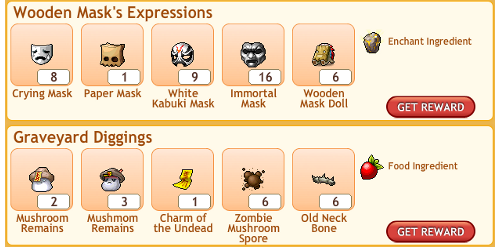
Collections that you have completed will have a Get Reward button. Click that button to claim your reward.
MONSTER MASTERY
Another thing that you can “collect” are monsters. As you hunt monsters, the game will keep a tally of every monster that you’ve killed.
To see the amount, click on the Collection button on the bottom right hand corner of the screen then click on Monster.
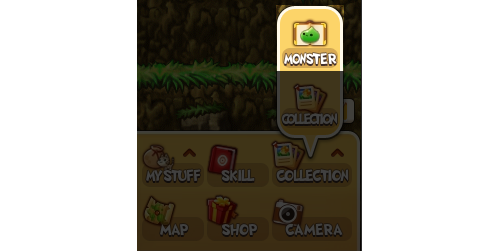
This will open the Monster page. This is where you can see a picture of every monster you’ve hunted, how many times you’ve slain them, and the Collection items the monster drops.
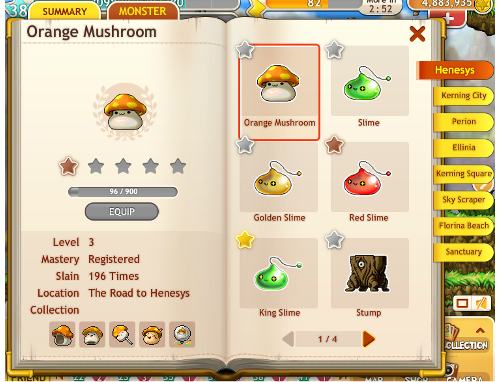
As you kill more of the same type of monster, you will first Register, then Tame, then Master the monster. When you Tame the monster, you will be able to equip it and it will follow you around like a Pet. When you Master it, you will be able to summon it and it will have a bright glow around it.
CRAFTING
As you continue on your journey, you will accumulate various materials including Magic Stones, Food Ingredients, Enchant Ingredients, Ancient Coins, and Elixirs.
These materials drop from monsters, are contained in boxes, or sometimes can be found just laying on the ground.
All of these ingredients can be turned into useful items through the art of Crafting!
To begin, visit Yulete who can be found in any town.

When you click on Yulete, the Craft page will open. Here you will be able to turn your materials into useful items like Gold, Enchant Scrolls, Mystic Dew, and Pet Food.
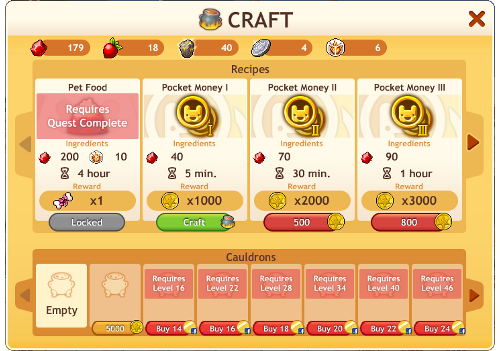
Before you can Craft anything, you will need a Cauldron. Cauldrons are where you mix together your materials.
All players start with one Cauldron. As you level up, more Cauldrons will become available for you to purchase with Gold. If you want to purchase a Cauldron that is higher than your current level, you can do so using Facebook Credits.
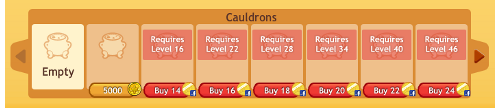
One Cauldron is required for each batch of items crafted. Once that batch is completed, you can re-use that Cauldron for another batch. You can have multiple Cauldrons crafting items simultaneously.
The next thing you will need to Craft is recipes. You only need to buy a recipe once and you can use it over and over.
Recipes that you do not yet own and that are available for purchase have a Gold price at the bottom of the recipe. Click on this button to purchase the recipe.
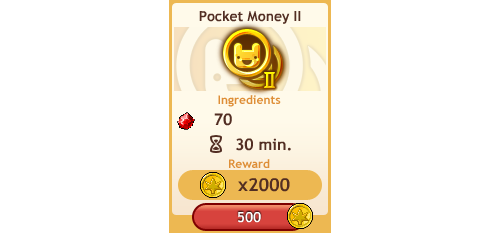
Recipes that you already own will have a Craft button at the bottom.
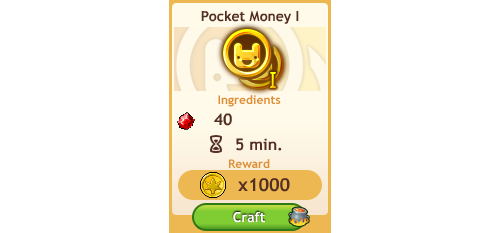
Under the listing of Ingredients you will see the cost in terms of Materials and time to make the items. The amount of items that you will receive is listed in the Reward section.
Once you’ve started Crafting a batch of items, it will take a set amount of time for the batch to be ready. The time remaining will appear on the bottom of the Crafting page.
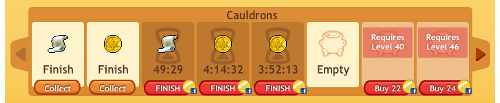
Once the timer reaches zero, click on the Collect button to claim your items. Once the items have been claimed, that Cauldron will be ready to be used again.
ENCHANTING
You can enhance the benefits of your Gear by enchanting it!
To enchant your gear, visit Alberich the Enchanter located in any town.

When you click on Alberich, the Enchant page will open. To enchant an item, scroll through and click on the item you want to enchant.

The item is now ready to Enchant. To see the Enchant you are about to perform, just hover your cursor over the item.
Just below the item you will see the cost to Enchant. Each Enchanting attempt will cost you a set amount of Gold and Enchant Scrolls regardless of whether the Enchant was successful or not.
When you are ready, click the Enchant button to start the process of Enchanting. Keep in mind that there is a chance that the Enchant will fail. More powerful Enchants have a higher chance of not succeeding.
The level of Enchant that an Gear item currently possesses is reflected by the number of starts above the name of the item.
PHOTOS
MapleStory Adventures allows you to take various photos of yourself and your Friends to post on Facebook.
If you would like to take a photo, click on the Camera button in the bottom right corner of your screen to access a number of different photo options.
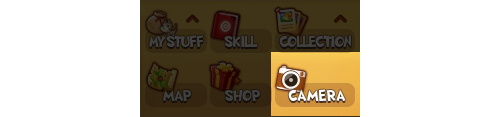
To share a photo of just you and one specific Friend, click on your Friend’s picture at the bottom of your screen and click the “Photo” button.
11:14 AM 9/20/2011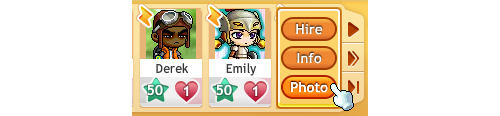
In order to take the photo, you will need to allow MapleStory Adventures permission to Post to your Wall and to Access your photos.
Full Guide Taken From: http://www.facebook.com/MapleStoryAdventures?sk=app_216924904991602
2 comments:
I think they removed all picture taking features. If im wrong please tell me how i can take all the pix like they used to.
I think they removed all picture taking features. If im wrong please tell me how i can take all the pix like they used to.
Post a Comment